- Vue 背景拼接
1
:style="{background: 'url( ' + apiimg + x.coverImageUrl +') center center','background-size':'cover'}"
Ionic android 端自动更新
Ionic android 端自动更新重点记录
- 安装相应包
1
2
3
4
5
6
7
8ionic cordova plugin add cordova-plugin-file-opener2
npm install @ionic-native/file-opener
ionic cordova plugin add cordova-plugin-file-transfer
npm install @ionic-native/file-transfer
ionic cordova plugin add cordova-plugin-file-opener2
npm install @ionic-native/file-opener
- npm包版本应用4.19.0测试
- 分别引入到app.modules.ts的providers 里面
更新代码
1
2
3
4
5
6
7
8
9
10
11
12
13
14
15
16
17
18
19
20
21
22
23
24
25
26
27
28
29
30
31
32
33
34
35
36
37
38
39
40
41
42
43
44
45
46
47
48
49
50
51
52
53
54
55
56
57
58
59
60
61
62
63
64
65
66
67
68
69updateApk() {
let alert1 = this.alertCtrl.create({
title: '版本更新',
message: '检查到最新版本,是否进行更新',
buttons: [
{
text: '否',
role: 'cancel',
handler: () => {
console.log('不进行更新');
super.showToast(this.toastCtrl, "不进行更新")
}
},
{
text: '是',
handler: () => {
// const updateUrl = 'http://192.168.10.112:9090/appversion.xml';
// console.log('下载地址');
// console.log(updateUrl);
// this.appUpdate.checkAppUpdate(updateUrl).then(() => { console.log('Update available') });
// alert1.dismiss();
console.log('更新APP');
let url = "http://192.168.10.112:9090/apk2.apk";
console.log(url);
console.log('开始下载Android代码----------------------------');
const fileTransfer: FileTransferObject = this.transfer.create();
try {
} catch (error) {
console.log('fileTransfer--Err');
console.log(JSON.stringify(error));
}
fileTransfer.onProgress(progressEvent => {
var present = new Number((progressEvent.loaded / progressEvent.total) * 100);
console.log('当前进度为:' + present.toFixed(0));
// var presentInt = present.toFixed(0);
// this.loadingService.presentProgress(presentInt);
});
let savePath = this.file.dataDirectory + "upload";
// var savePath = down+ 'android.apk';
console.log('保存地址');
console.log(savePath);
fileTransfer.download(encodeURI(url), savePath).then((entry) => {
super.showToast(this.toastCtrl, "下载成功");
console.log('保存apk包的地址为: ' + savePath + 'android.apk');
console.log('download complete: ' + entry.toURL());
console.log("下载成功");
this.fileOpener.open(entry.toURL(), "application/vnd.android.package-archive")
.then(() => console.log('打开apk包成功!'))
.catch(e => console.log('打开apk包失败!', e));
}, (error) => {
super.showToast(this.toastCtrl, "下载失败");
console.log("下载失败");
// this.loadingService.presentTip('操作提醒', '由于部分手机出现异常,请您进入手机设置-应用管理-Ceshiname-权限,将存储权限打开后再进行升级,由此给您带来的不便,敬请谅解。');
for (var item in error) {
console.log(item + ":" + error[item]);
}
})
}
}],
})
alert1.present();
}
Android开发——DeviceUtil,获取Android设备信息的工具类
- Android 设备工具DeviceUtil
- Android 设备工具DeviceUtil dp转换px px转换dp 设备宽度 设备高度 SD卡判断 网络判断 VersionName VersionCode DeviceId 手机品牌 手机型号 系统Android API等级 系统Android 版本 App进程id App进程Name 创建App缓存文件夹 Uri转换File 获取AndroidManifestxml里meta data的值 DeviceUtil全部源码
- dp转换px
- 在自定义View中必须用到这个方法。自定义View的时候,不能像在xml那样可以设置dp(密度),只能设置px(像素)。不同分辨率的设备,设置px,显示就不会一样了。为了结合设计图设置dp,需要将dp转换为px值,然后再设置。
1 |
|
使用JAVA代码实现Android布局
RelativeLayout布局设置
1
2
3
4
5
6
7
8int screenWidth = ScreenUtils.getScreenWidth(getBaseContext());//获取屏幕高度
int onew = screenWidth / 5;
int s1 = onew / 3;
int magnification = ScreenUtils.dip2px(getBaseContext(), 50) / 50;//获取屏幕高度并算出dp和px的倍数
ViewGroup.LayoutParams layoutParams = tongzhi_dot.getLayoutParams();
RelativeLayout.LayoutParams layoutParams2 = new RelativeLayout.LayoutParams(ViewGroup.LayoutParams.WRAP_CONTENT, ViewGroup.LayoutParams.WRAP_CONTENT);
layoutParams2.setMargins(screenWidth - s1 - 15, magnification * 10, s1, 35 * magnification);//4个参数按顺序分别是左上右下
tongzhi_dot.setLayoutParams(layoutParams2); //tongzhi_dot 一个View的布局IDLinearLayout
1
2
3LinearLayout.LayoutParams lp = new LinearLayout.LayoutParams(LinearLayout.LayoutParams.WRAP_CONTENT, LinearLayout.LayoutParams.WRAP_CONTENT);
lp.setMargins(10, 20, 30, 40);
imageView.setLayoutParams(lp);LinearLayout 设置高宽
1
2LinearLayout box = (LinearLayout) layout.findViewById(R.id.dialog_liner_box);
box.setLayoutParams(new LinearLayout.LayoutParams((int) (ScreenUtils.getScreenWidth(context) * 0.8), ViewGroup.LayoutParams.WRAP_CONTENT));
ScreenUtils 分享
1 | import android.app.Activity; |
androidRecyclerViewAdapter技巧
设置布局加载方式
1
tv_menu_list.setLayoutManager(new GridLayoutManager(this, 3)); //设置布局加载方式
视图布局
1
2
3
4
5
6
7
8
9
10
11
12
13
14
15
16
17
18
19
20
21
22
23
24
25
26
27
28
29
30<RelativeLayout xmlns:android="http://schemas.android.com/apk/res/android"
android:id="@+id/items"
android:layout_width="match_parent"
android:layout_height="match_parent"
android:paddingBottom="10dp"
android:background="#ffffff">
<ImageView
android:id="@+id/imageview_center"
android:layout_centerHorizontal="true"
android:layout_marginTop="20dp"
android:background="#00000000"
android:gravity="center"
android:layout_marginBottom="20dp"
android:scaleType="centerCrop"
android:src="@drawable/logo1"
android:visibility="visible"
android:layout_width="60dp"
android:layout_height="60dp" />
<TextView
android:layout_below="@+id/imageview_center"
android:gravity="center"
android:id="@+id/textview_center"
android:layout_width="match_parent"
android:text="asdfasdf水电费"
android:layout_height="wrap_content" />
</RelativeLayout>RecyclerView.Adapter
1
2
3
4
5
6
7
8
9
10
11
12
13
14
15
16
17
18
19
20
21
22
23
24
25
26
27
28
29
30
31
32
33
34
35
36
37
38
39
40
41
42
43
44private class TvAdapter extends RecyclerView.Adapter<TvAdapter.ViewHolder> {
@NonNull
@Override
public ViewHolder onCreateViewHolder(@NonNull ViewGroup parent, int viewType) {
View inflate = View.inflate(getBaseContext(), R.layout.tv_menu_list_tiem_layout, null);
return new ViewHolder(inflate);
}
@Override
public void onBindViewHolder(@NonNull ViewHolder holder, int position) {
holder.textview.setText(tvDataList.get(position).getTitle());
Picasso.with(getBaseContext())
.load(app.getImgurl()+tvDataList.get(position).getCoverImageUrl())
.placeholder(R.drawable.defaultbg)
.error(R.drawable.defaultbg)
.fit()
.into(holder.img);
}
@Override
public int getItemCount() {
return tvDataList.size();
}
class ViewHolder extends RecyclerView.ViewHolder {
private TextView textview; //定义视图布局
private ImageView img;//定义视图布局
public ViewHolder(View itemView) {
super(itemView);
textview = (TextView) itemView.findViewById(R.id.textview_center);
img = (ImageView) itemView.findViewById(R.id.imageview_center);
itemView.setOnClickListener(new View.OnClickListener() {
@Override
public void onClick(View view) {
//跳转方式
}
});
}
}
}
android应用启动显示白色背景的解决方法
android应用启动显示白色背景的解决方法
android app在点击图标进入应用的时候会先显示白色背景,然后才显示我们设置的启动页面,这样用户体验很不好。
这时候需要给启动的第一个activity(一般为splash activity)设置一个背景,这样就可以避免这种情况了
首先,在styles.xml文件中添加1
2
3<style name="SplashTheme" parent="Theme.AppCompat.Light.NoActionBar">
<item name="android:windowBackground">@drawable/bg_splash</item>
</style>其中bg_splash是splash页面的背景
然后在manifest文件的splash activity标签下加入
1
android:theme="@style/SplashTheme"
这样在应用启动的时候就会直接显示splash页面了。另外如果在splash页面中如果也是只显示bg_splash而没有其他控件需要显示的话,可以不用在activity的onCreate方法中设置setContentView了
解决android加载国外java包失败
怎么打开都报Could not find lint-gradle-api.jar ,网上百度好多方法,只有这样解决了,贴下链接:
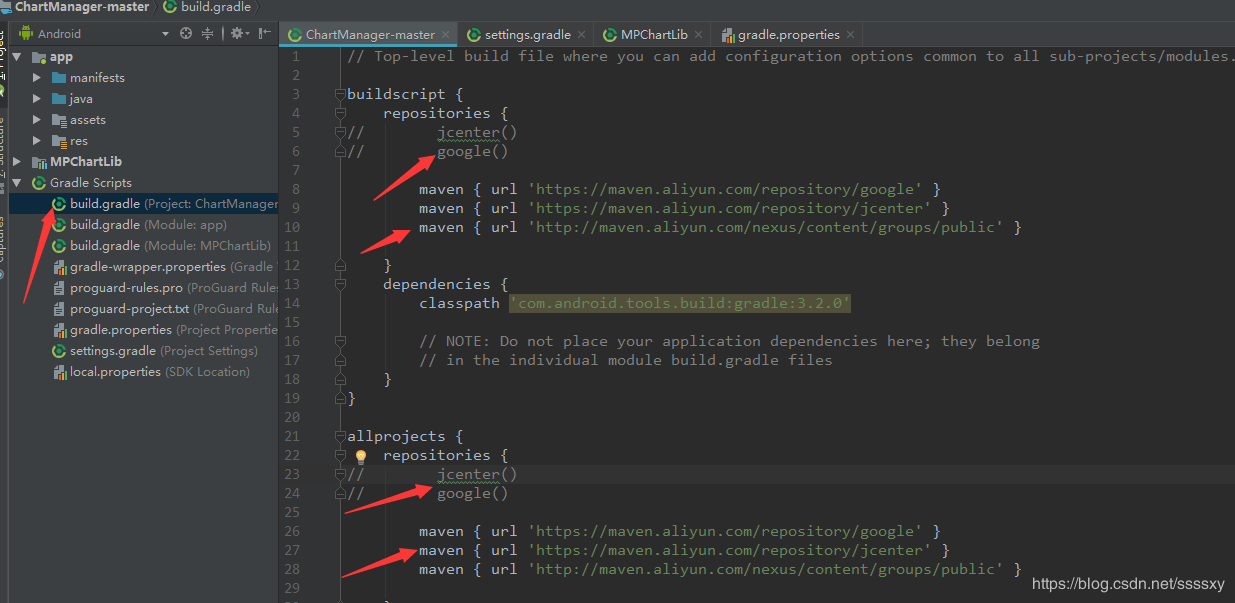
1 | maven { url 'https://maven.aliyun.com/repository/google' } |
Android中使用GPS和NetWork获取定位信息
- 在Android中定位是属于危险权限,需要在添加Mainfest.xml中添加。
1
2<uses-permission android:name="android.permission.ACCESS_COARSE_LOCATION" />
<uses-permission android:name="android.permission.ACCESS_FINE_LOCATION" />
定位的几种方式
- 在Android系统当中,给我们提供了四种定位方式,分别是:
- network
它是依靠信号塔或WiFi来定位的。对应的provider字段是LocationManager.NETWORK_PROVIDER,是一种低精度,低耗电的初略定位方式。 - gps 它是依靠GPS来定位的。对应的provider字段是LocationManager.GPS_PROVIDER,是高精度,高耗电的精准定位方式。
passive 被动的获取定位信息,通过接受其他APP或service的定位信息。不过需要这个权限ACCESS_FINE_LOCATION。
1
<uses-permission android:name="android.permission.ACCESS_FINE_LOCATION" />
fused Google已经将这个定位方式hide了。
获取定位的api封装
1 | public class LocationUtils { |
获取定位使用实例
1 | public class MainActivity extends AppCompatActivity implements View.OnClickListener { |
- 关于GPS定位的信息还有比较多的内容,在API24中GpsStauts类过时,使用GnssStatus类替换,同时在LocationManager中的一些GPS状态的监听,也被新的API退换。
ubuntu上gitee设置好公钥后pull/push/clone还是需要输入账号密码
- 设置公钥步骤请看 https://gitee.com/help/articles/4181
修改部分
配置后出现
1
Hi XXX! You've successfully authenticated, but Gitee.com does not provide shell access.
进入 .git/config
1
2
3[remote "origin"]
url = https://gitee.com/username/xxx.git
fetch = +refs/heads/*:refs/remotes/origin/*修改成
1
2
3[remote "origin"]
url =git@gitee.com:username/xxx.git
fetch = +refs/heads/*:refs/remotes/origin/*配置好之后还需要输入密码原因是 https 是一种安全传输模式默认需要输入密码
linux编译安装php nginx部分代码
安装php
1 | ./configure --prefix=/home/php5.6 --enable-fpm --with-png-dir --with-gd --enable-gd-native-ttf |
##nginx 安装1
2
3
4
5
6
7
8
9
10
11
12
13
14
15
16
17
18#./configure --prefix=/usr/local/nginx --with-http_stub_status_module --with-http_ssl_module //后面为 https 模块
.....
#/usr/local/nginx/sbin/nginx
打开浏览器 http://localhost
Welcome to nginx! 安装成功
nginx 支持 php
#vi /usr/local/nginx/conf/nginx.conf
把以下取消注释
location ~ .php$ {
root html;
fastcgi_pass 127.0.0.1:9000;
fastcgi_index index.php;
fastcgi_param SCRIPT_FILENAME /usr/local/nginx/html/$fastcgi_script_name;
include fastcgi_params;
}
重启 nginx
#pkill -9 nginx
#/usr/local/nginx/sbin/nginx